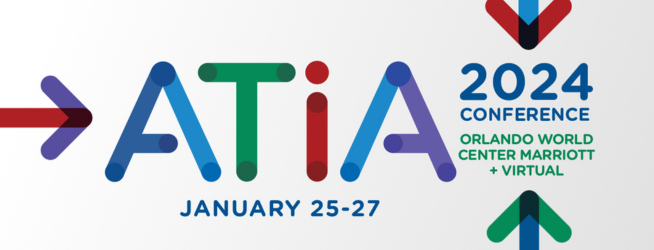Stay Connected with the ATIA Mobile App
The ATIA 2024 mobile app is your one-stop shop for all your conference resources. Whether you are a conference attendee, speaker, or exhibitor, turn to the ATIA mobile app to:
- Get the most up-to-date information regarding education sessions, CEUs, and schedule and location changes.
- Access to the complete list of exhibitors, including booth location and contact information.
- Receive important notifications and alerts about giveaways, special events, changes, and reminders.
- Create a personalized conference schedule, viewing speaker bios, and download session handouts.
How to Download the App:
You may also download the ATIA 2024 mobile app by scanning this QR code or searching for “ATIA” in the Apple App Store or Google Play Store.

Please note: If you have attended a previous ATIA conference, your event app should update to the 2024 version automatically provided your phone’s software is up to date. If you have any issues, try deleting the app and re-downloading.
Be sure to allow push notifications when prompted, so that you do not miss any important updates! If the app is already downloaded on your phone, you will need to go into your phone’s settings and turn on push notifications.
After downloading the ATIA app from your app store, follow these steps:
- Open the ATIA 2024 Mobile app.
- Select “Events” in the bottom navigation.
- Click the “See Details” button for the ATIA 2024 Conference.
- Click the “Load” button.
- Click “Start” in the lower right corner.
- Go to “My Planner” in the bottom navigation. You will use the email address and password from your registration to log in.
- Go to “Home” in the bottom navigation to review sessions, speakers, and exhibitors. Bookmark them to add them to “My Planner.”
Troubleshooting Tips
- “It’s asking for a pass code!”
- There is no need to enter a pass code to enter the app.
- If you are experiencing that issue, please uninstall and reinstall the app.
- Alternatively, if you are in a previous year (the 2020 event for example) within the app, you can pull down on the home screen to trigger a sync and that will fix it.
How to Access Sessions
When you open the ATIA 2024 mobile app main page, click “Session List” to access all of our sessions.
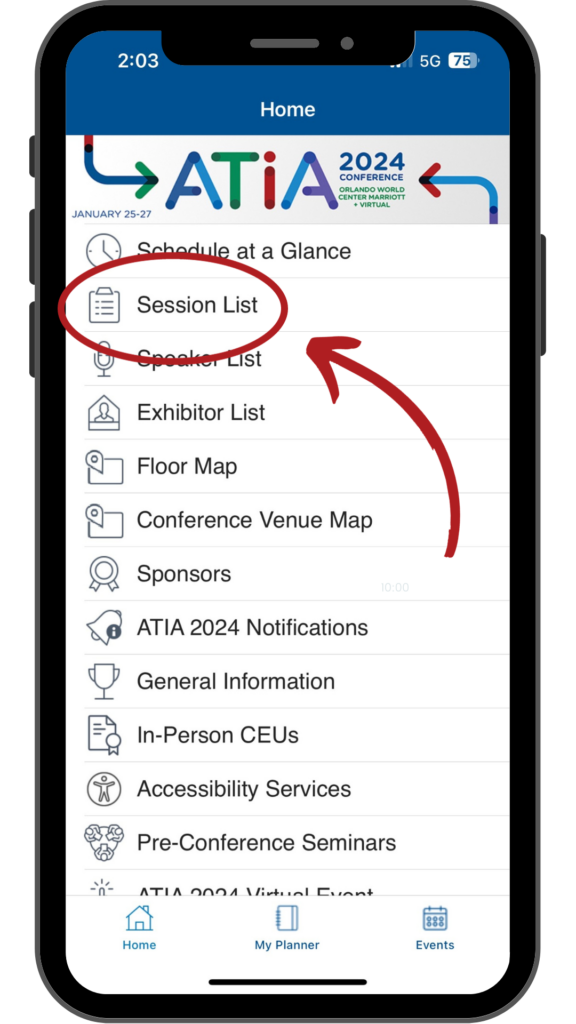
After selecting “Session List,” your screen should look something like this:
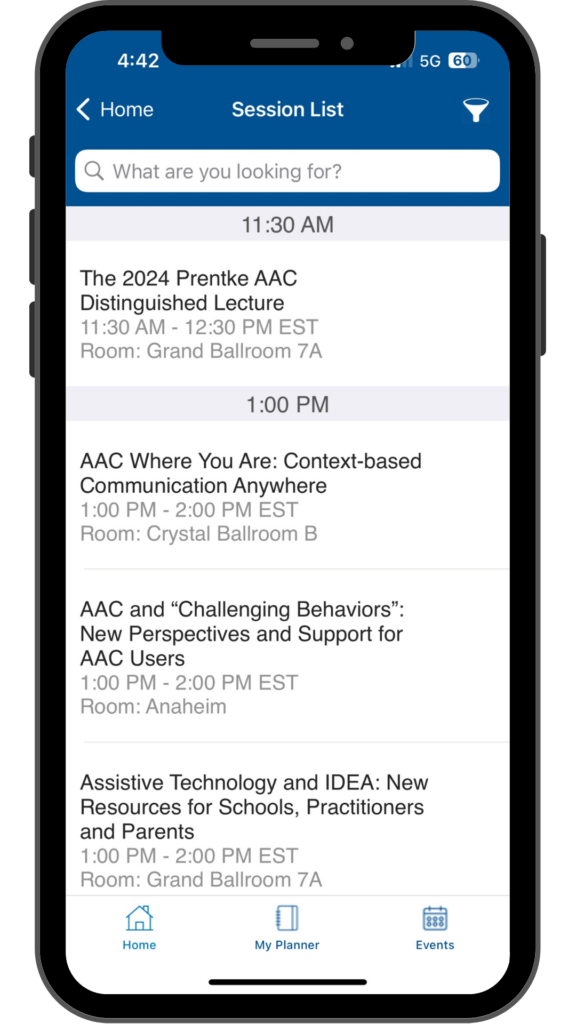
How to Add a Session to Your Planner
To add a session to “My Planner,” click on “Bookmark.”
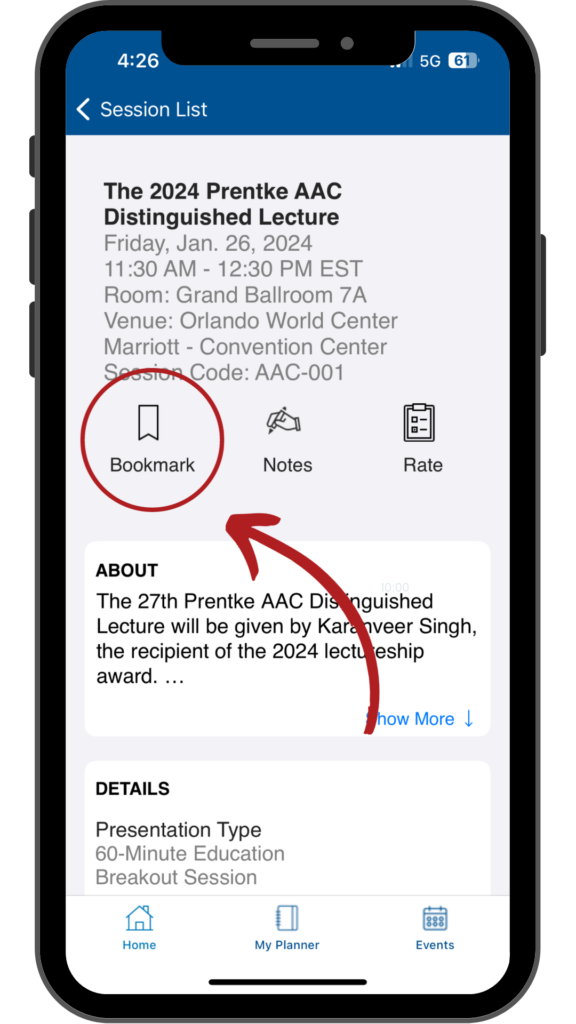
How to Rate a Session
To take the session evaluation, select “Rate.”
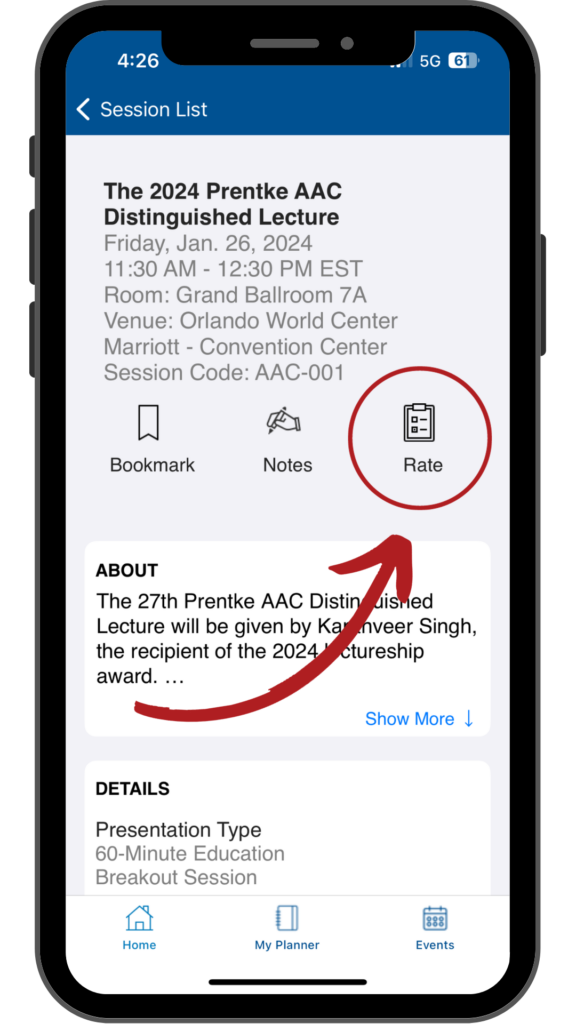
How to Turn On Push Notifications
Don’t forget to turn on push notifications in your phone’s settings so you don’t miss any upcoming announcements or sessions!
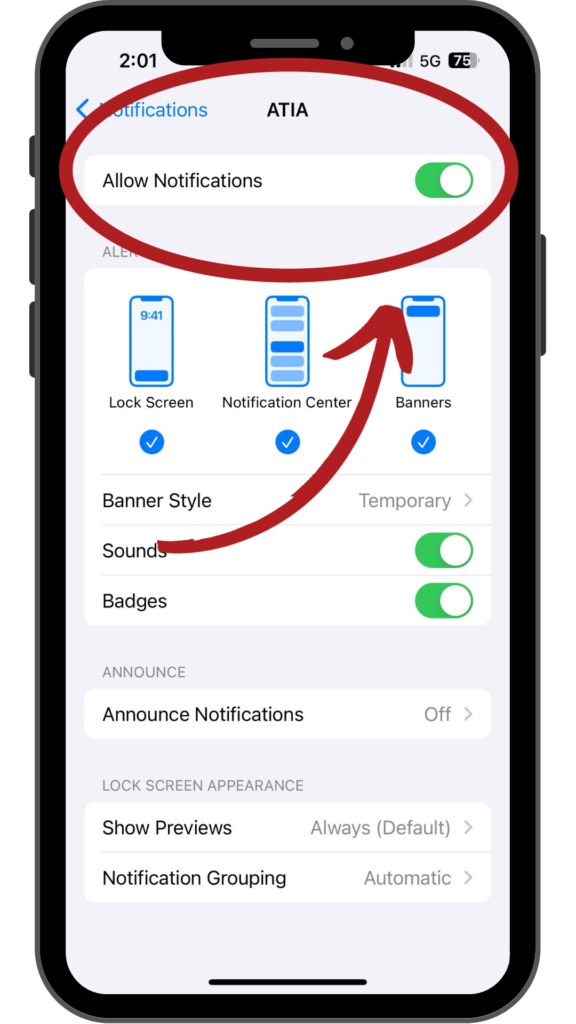
Questions?
If you need technical support with the ATIA 2024 Mobile App, please contact us at marketing@atia.org.